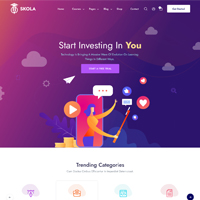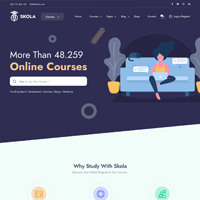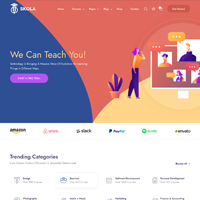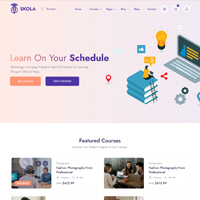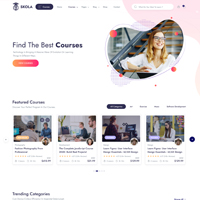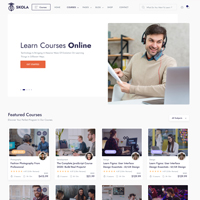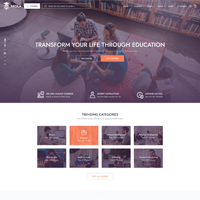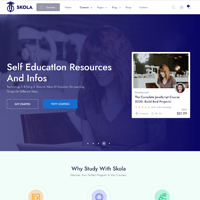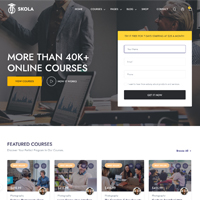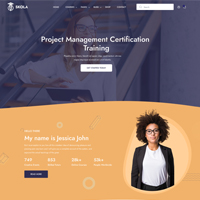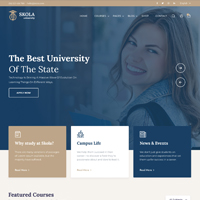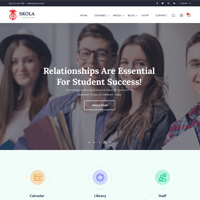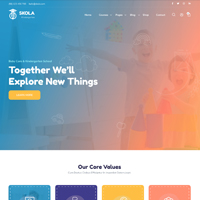Introduction
How to get started with Skola!
This guide will help you get started with Skola! All the important stuff – compiling the source, file structure, build tools, file includes – is documented here.
New & extended components
Skola extends Bootstrap by not only building on top of its existing components, but also introducing entirely new components and plugins. The best way to get an overview of this is to run through our components.
Dev setup
To get started, you need to do the following:
- Make sure you have Node installed since Skola uses npm to manage dependencies. If you don't, installing is quite easy, just visit the Node Downloads page and install it.
- Unzip your theme and open your command line, making sure your command line prompt is at the root of the unzipped theme directory.
npm install gulp-cli -g: If you don't have the Gulp command line interface, you need to install it.npm install: Open your command line to the root directory of your unzipped theme and run to install all of Skola's dependencies.
It's that simple! If you're not used to using terminal, don't worry, this is as advanced as it gets. If you want to kill the server and stop Gulp, just hit Control + C.
Compiling
Gulp is used to manage Skola development. Open your command line to the root directory of the theme to use the following commands:
-
gulp: Compile and watch the SCSS/JS/HTML, use Live Reload to update browsers instantly, start a server, and pop a tab in your default browser. Any changes made to the source files will be compiled as soon as you save the file.
-
gulp build: Generates a /dist directory with all the production files.
File structure
-
📁 dist - Generated production files
-
📁 node_modules - Directory where
npm installs dependencies.
-
📁 src
-
📁 assets
-
📁 css - Compiled CSS
-
📁 fonts - Fontawesome font
-
📁 img - Image assets
-
📁 js - Javascript source
-
📁 scss - SCSS source for theme
-
📁 docs - Documentation
-
📁 partials - HTML partials
-
📄 gulpfile.js - All the build commands
-
📄 package.json - List of dependencies and npm information
-
📄 .gitignore - Hide all unnecessary files from Git
Gulp file includes
The gulp-file-include package is used to make partials easier to use for initial development. For Skola, we only use it for a handful of components that are found on most pages. The following partials are available:
-
head.html
-
@@pageTitle (string) - Parameter for the page title
-
modal.html
-
script.html
-
header-v1.html
-
@@classList (string) - Parameter for passing additional classnames
-
@@container (string) - Parameter for passing container classname
-
footer-v1.html
-
@@classList (string) - Parameter for passing additional classnames
-
course-sidebar.html
-
@@classList (string) - Parameter for passing additional classnames
-
sidenav.html
Easily create new .html partials inside the /partials folder and point to them from any file by specifying the path to the partial file and using the @@include keyword.
Please read the official package documentation for more info.
Customizing SCSS
There are 2 basic ways to customize your theme...
-
Customizing SCSS. This is more versatile and sustainable way to customize Skola, but requires the
gulp compilation steps outlined above. The 2 major benefits of this strategy are using variable overrides to easily customize theme styles, plus you never have to touch Bootstrap or Skola's source, meaning future updates will be much, much, simpler. There are 2 provided files that make this strategy simple to implement:
-
user-variables.scss: This file can be used to override Bootstrap core and Skola variables for customizing elements that have been tied to variables.
-
user.scss: This file can be used for writing custom SCSS that will be compiled alongside Bootstrap and Skola's core files.
-
Compiled CSS. If you plan on using Skola "as is", or only need limited customization, feel free to simply attach the compiled
theme.css or theme.min.css file in the dist/assets/css directory.